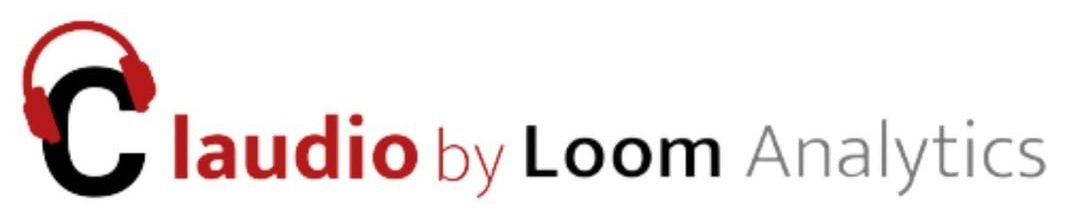Claudio Desktop
An offline solution supporting accuracy within minutes
Generate Accurate Transcripts with High Security, No Internet Needed
Introducing a high-security solution designed to process your transcripts in just minutes, ensuring both speed and confidentiality.
Whether for legal, insurance, or medical purposes, this innovative solution streamlines your workflow while prioritizing security.
Features
Offline access
Smart formatting customization
How Claudio Desktop Works
Download and install the Claudio Desktop app using the provided setup file.
First-time Login: Requires internet access to enter an activation code to get started.
Offline Login: Once activated, no internet connection or activation code to login offline securely.
Create Job Window
Select the required profile.
Check your available credits and free minutes.
Modify smart format settings as needed. This can also be done by clicking the smart format button.
Enter the job name and add audio files via drag-and-drop or the "Add Audio(s)" button.
Adjust audio start and end times, rearrange the order by dragging, or remove files.
Add additional data if the profile requires it using the "Job Data" button.
The reset button will allow you to reset the form.
Click "Submit" to generate transcripts.
Job History Window
View all submitted jobs in the "Job History" window.
Refresh button allows you to refresh the page.
Transactions Window
Track your transactions on your account:
Debits: Costs for successful job submissions.
Credits: Payments made to the account.
Will navigate you to the Caudio Web documentation.
Settings
Select profiles and preview the default smart formatting settings.
Update transcript download locations.
Preview the template used.
Get the latest profile changes.
Two Payment Options to Add Funds:
Payment Code (Offline): Pay via Claudio Web to receive a payment code and enter it in the desktop app to update your credits.
Refresh from Online (Online): Sync payment information directly from your Claudio Web account using the "Refresh from Online" button (requires internet).
Log out from the app securely.
You can uninstall by going to the control panel or the uninstaller in the installation directory.
Choose from two options when uninstalling Claudio Desktop:
Online Uninstall: Sync unused credits to your cloud account (requires internet).
Offline Uninstall: No internet required, but unused credits on the device will be lost.
Need detailed guidance? Click below to download the complete Claudio Desktop Manual.
Supported Formats
.mp3, .wav, .flac, .aac, .ogg, .wma, .aiff, .m4a, .mp4, .avi, .mkv, .mov, .wmv, .flv, .webm, .mpeg, .asf
Note: DCR, TRM, DSS, DS2, and VOX files are not supported. Please export these files to one of the above-listed formats to submit a job into Claudio Desktop.
Note: Password-Protected Files Not Supported, Claudio Desktop cannot process password-protected files. Please remove password protection before submitting a job.
Limitations
Claudio Desktop is designed with a focus on offline security and data privacy, making it an ideal solution for users who prioritize confidentiality. However, to achieve this enhanced level of security, certain features available in Claudio Web and Claudio Live are not yet supported:
Slower Transcription Speed:
Claudio Desktop relies on the processing power of personal computers. This means transcription times can be slower compared to cloud-based Claudio Web. For instance, transcribing one hour of audio may take up to 40 minutes.
No DCR Conversion Support:
The desktop version does not support Digital Court Reporter (DCR) file conversion.
No Voxlog Support:
Voxlog files are not compatible with Claudio Desktop.
Grammar-Ready Formatting:
Grammar-ready formatting is not currently supported.
No Speaker Labeling:
Speaker labels are not available in the desktop version.
Limited File Format Support:
While Claudio Web supports DSS and DCT file formats, these are not yet available on Claudio Desktop.
Limited Profiles:
Claudio Desktop has a limited selection of profiles and currently only supports non-medical audio files. Medical profiles are not available at this time.
No Audio Events Support:
Audio event detection (e.g., identifying claps, coughs, or interruptions) is not supported.
No Closed Captions:
The desktop version does not currently generate closed captions for audio or video files.
Limited Language Support:
Claudio Desktop supports transcription exclusively in English, with the following regional variations:
English (United States)
English (Canada)
English (United Kingdom)
English (Australia)
Other languages are not supported at this time.
These limitations ensure that Claudio Desktop operates entirely offline, providing maximum security for sensitive data while still delivering high-accuracy transcripts and customizable templates. For users who require advanced features like grammar-ready formatting, speaker labeling, or faster transcription times, Claudio Web and Claudio Live offer additional functionality while maintaining robust security measures.
Frequently Asked Questions
-
No, with Claudio Desktop, your recordings and transcripts remain entirely on your local device. Nothing is uploaded to the cloud, ensuring that your sensitive data never leaves your computer. This offline workflow guarantees full control over your data and meets strict security and privacy requirements.
-
Yes, Claudio Desktop allows you to use your own templates, including any specific formatting required for ACTs or other legal transcription needs. You can set up and adjust templates before processing the audio files, so your final transcript matches your desired output format.
-
Yes, the only data that is transmitted online pertains to invoicing, billing, and usage tracking. All transcription data, including recordings and transcripts, stays offline on your local device when using Claudio Desktop. This ensures that your sensitive transcription files are never sent over the internet, keeping your data secure and private.
-
Yes, the general templates will be included in the desktop app.
-
On the online interface, you can create new profiles and download them onto your desktop app free of charge.
-
Yes, the templates utilize the Canadian dictionary.
-
Yes, the first draft of the audio-to-text transcription is automatically generated when you receive the template. This streamlines the workflow, allowing you to focus on editing and review.
-
Yes, the yellow highlights mark areas within the transcript that may require extra attention or verification during the editing process. These cues help you quickly identify and address potential issues.
-
As a Claudio Desktop user, you have access to a range of support options, including detailed help articles and direct support through our customer service team. For ACTs, there are additional resources that cover specific use cases, such as transcript formatting and security best practices.
-
Yes, Claudio Desktop can be set up on an offline laptop. You can transfer files securely via USB, ensuring no data is sent to the cloud or internet.
-
Yes, Claudio Desktop can be installed on multiple devices, allowing you to work across different environments. Whether at home or on the go, you can access the app as needed.
-
Claudio Desktop supports multiple profiles, so you can easily switch between devices. Transcripts can be saved and transferred manually, ensuring continuity in your work without losing progress, even when switching systems.
Related Knowledge Base Articles
How Does Claudio Desktop Work?
Learn how Claudio Desktop provides secure, offline transcription with over 95% accuracy, tailored profiles, and seamless processing for various industries.
How Do I Start Working with Embedded Hotkeys?
Streamline transcript editing with embedded hotkeys in Claudio Desktop. Quickly navigate, add speaker labels, and manage notations for efficient and accurate editing.
How Does Claudio Desktop
Ensure Privacy and Data
Security?
Claudio Desktop ensures secure, offline transcription with local data storage and strict privacy compliance.